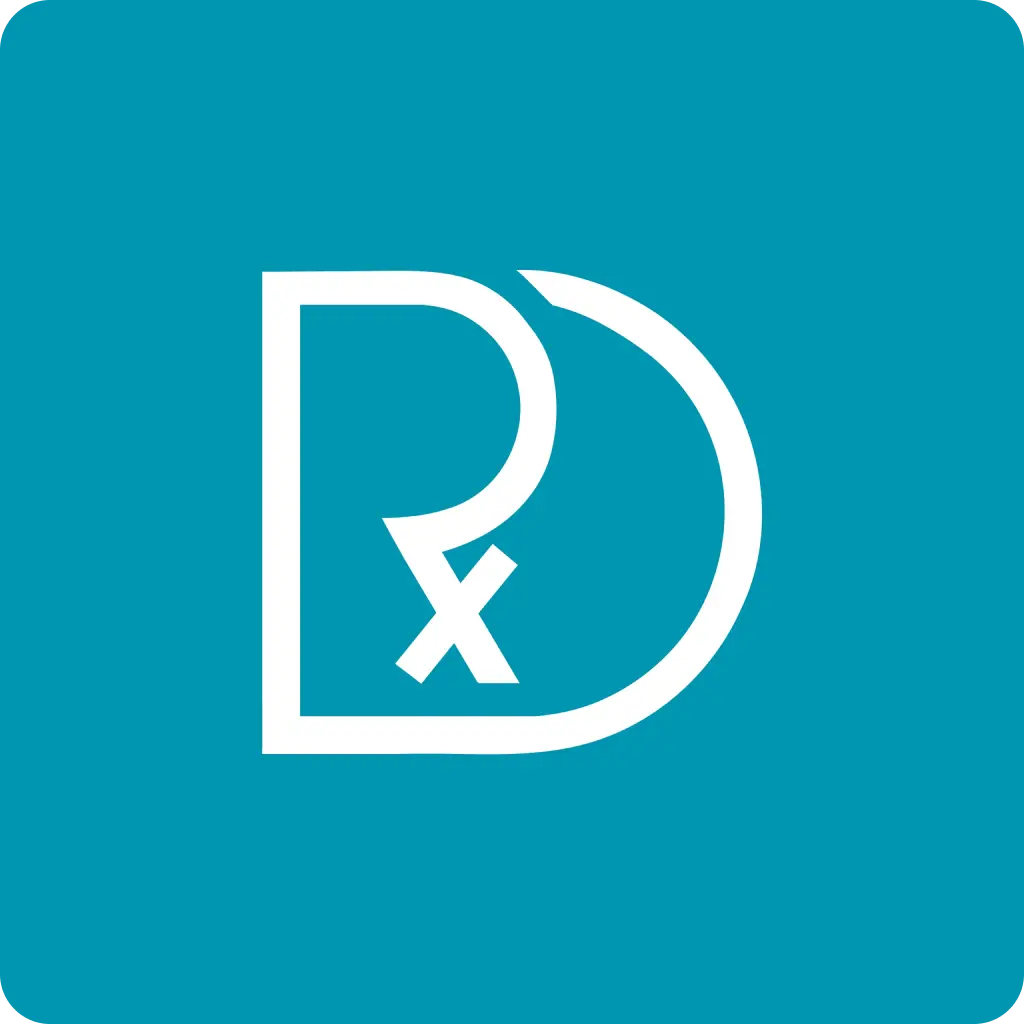Overview
Digital Pathology and Whole Slide Imaging (WSI) is a modern technology that digitizes glass slides for digital viewing, analysis, and archiving. This technique involves scanning histological slides at high resolution to create digital images that can be viewed on computer screens. Digital pathology enables remote consultation, telepathology, and advanced image analysis.
Digital pathology is revolutionizing the field of pathology by enabling remote diagnosis, consultation, and education. WSI allows for rapid sharing of cases, second opinions, and multidisciplinary tumor boards. It facilitates quality assurance, research, and education by providing permanent digital archives of histological specimens. Digital pathology is becoming essential for modern pathology practice.
Learn more in our comprehensive RxDx Pathology Course
Indications
Sharing cases for second opinion or consultation
Remote diagnosis and consultation services
Digital slides for teaching and learning
Digital analysis and research studies
Digital archives for quality control
Digital slides for tumor boards and conferences
Contraindications
Absolute Contraindications
Relative Contraindications
📋 Equipment Checklist
Check off items as you gather them:
Pre-procedure Preparation
Laboratory preparation includes ensuring the scanner is properly calibrated and functional, checking slide quality and mounting, verifying proper slide labeling and organization, and calibrating the scanning system. Slides should be properly coverslipped and free of artifacts. All software and hardware should be updated and functional.Step-by-Step Procedure
Step 1: Slide Preparation and Quality Control
Ensure all slides are properly coverslipped and free of artifacts. Check slide quality, labeling, and mounting. Verify slides are properly oriented and labeled. Clean slides if necessary to remove dust or debris.
⚠️ Common Mistakes to Avoid:
- Poor slide quality affecting scanning results
- Inadequate coverslipping causing scanning artifacts
- Poor labeling causing specimen mix-ups
💡 Pro Tip:
Always perform quality control on slides before scanning to ensure optimal results.
Step 2: Scanner Calibration and Setup
Calibrate the scanner according to manufacturer instructions. Check scanner focus, lighting, and resolution settings. Verify proper slide holder and scanning area. Test scanner with control slides.
⚠️ Common Mistakes to Avoid:
- Poor calibration affecting image quality
- Incorrect settings causing scanning artifacts
- Inadequate testing leading to poor results
💡 Pro Tip:
Regular calibration and maintenance are essential for optimal scanning quality.
Step 3: Slide Loading and Organization
Load slides into the scanner in the correct orientation. Organize slides by case or priority. Ensure proper slide holder placement and secure loading. Verify slide identification and tracking.
⚠️ Common Mistakes to Avoid:
- Incorrect slide orientation affecting scanning
- Poor organization causing workflow issues
- Inadequate slide tracking
💡 Pro Tip:
Use systematic organization to prevent slide mix-ups and improve workflow.
Step 4: Scanning Process and Monitoring
Initiate scanning process and monitor progress. Check for scanning errors or artifacts. Verify complete scanning of all tissue areas. Monitor scanning time and quality.
⚠️ Common Mistakes to Avoid:
- Incomplete scanning of tissue areas
- Scanning artifacts affecting image quality
- Inadequate monitoring of scanning process
💡 Pro Tip:
Monitor the scanning process closely to ensure complete and high-quality images.
Step 5: Image Quality Control and Review
Review scanned images for quality, completeness, and artifacts. Check image resolution, focus, and lighting. Verify proper tissue coverage and orientation. Document any issues or artifacts.
⚠️ Common Mistakes to Avoid:
- Poor quality control leading to substandard images
- Missing tissue areas in scanned images
- Inadequate documentation of issues
💡 Pro Tip:
Always perform thorough quality control on scanned images before finalizing.
Step 6: Digital Storage and Organization
Store digital images in organized file structure. Implement proper naming conventions and metadata. Ensure adequate storage capacity and backup systems. Verify file integrity and accessibility.
⚠️ Common Mistakes to Avoid:
- Poor file organization affecting accessibility
- Inadequate storage capacity
- Poor backup systems risking data loss
💡 Pro Tip:
Implement systematic file organization and reliable backup systems.
Step 7: Viewing and Sharing Setup
Set up viewing software and access controls. Configure sharing and collaboration features. Test remote access and viewing capabilities. Ensure proper security and privacy measures.
⚠️ Common Mistakes to Avoid:
- Poor viewing software setup
- Inadequate access controls
- Poor security measures
💡 Pro Tip:
Implement proper security measures while ensuring accessibility for authorized users.
Master Digital Pathology with RxDx
Access 100+ procedure videos and expert guidance with the RxDx app
Post-procedure Care
Post-scanning care involves quality control of digital images, proper storage and backup of digital files, documentation of scanning parameters, and maintenance of the scanning system. Quality control measures include checking image quality, resolution, and completeness of scanned areas.Complications & Management
| Complication | Incidence | Signs | Management | Prevention |
|---|---|---|---|---|
| Poor image quality | 5-10% | Blurry images, poor resolution, artifacts | Rescan slides, adjust settings, recalibrate | Regular calibration, quality control, proper maintenance |
| Incomplete scanning | 3-7% | Missing tissue areas, incomplete coverage | Rescan affected areas, check scanner settings | Proper setup, monitoring, quality control |
| File corruption | 1-3% | Unreadable files, data loss | Rescan slides, restore from backup | Regular backup, file integrity checks |
| Storage issues | 2-5% | Insufficient storage, slow access | Expand storage, optimize file structure | Adequate storage planning, regular maintenance |
| Network problems | 3-5% | Slow access, connection issues | Check network, optimize bandwidth | Adequate network infrastructure, monitoring |
Clinical Pearls
Regular calibration and maintenance are essential for optimal scanning quality.
Always perform quality control on slides before scanning to ensure optimal results.
Monitor the scanning process closely to ensure complete and high-quality images.
Implement systematic file organization and reliable backup systems.
Document all scanning parameters and any issues for quality control purposes.
The quality of digital images directly affects diagnostic accuracy and consultation.
Be aware of the specific requirements and limitations of different scanning systems.